In reality you can simplify things as you only have one keyboard layout so you do not need the variant section but can replace the whole section with <variant/> tag
I am using the same Dvorak International Extended keyboard with deadkeys from
http://arjenvankol.com/dvorak.php .
Here is how I got it to work.
Save the attached text file as a file called dvx in the /usr/share/X11/xkb/symbols/ directory (I had to add the ".txt" to the end to be able to upload it). You will want to save it here instead of link to it if you want other user on the system to be able to use it.
Then add the following lines to /usr/share/X11/xkb/rules/evdev.xml just before the </layoutList> tag.
Code:
<layout>
<configItem>
<name>dvx</name>
<shortDescription>DVX</shortDescription>
<description>Dvorak International Extended (dead keys)</description>
<languageList><iso639Id>eng</iso639Id></languageList>
</configItem>
<variantList/>
</layout>
Then, add the following line to the end of the section
! layout in the /usr/share/X11/xkb/rules/evdev.lst file.
dvx Dvorak International Extended (dead keys)
This is just before the section
! variant.
This worked for me on Karmic 9.10 the DVX show up as the layout indicator so I can differentiate it from the USA keyboard layout.
Frederick


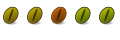

 Adv Reply
Adv Reply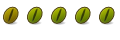
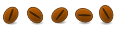

 you have been warned.
you have been warned.


Bookmarks